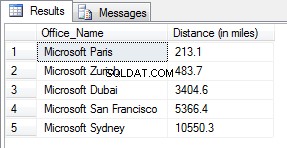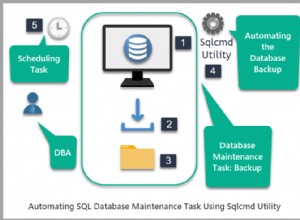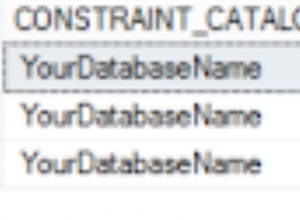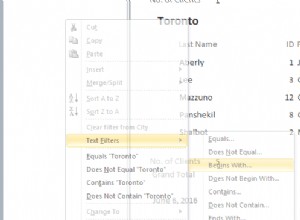Anda mendapatkan semua informasi dalam tabel untuk id produk itu, dan kemudian mencoba menampilkannya sebagai gambar. Anda perlu mengakses gambar dari larik hasil atau SELECT hanya gambar misalnya gunakan get_var alih-alih get_results dan pilih img bukannya * :
$product_id = get_query_var('id');
$image = $wpdb->get_var("SELECT img FROM products WHERE id = ".$product_id);
Omong-omong, ini membuat Anda terbuka untuk injeksi SQL, jadi Anda benar-benar harus menggunakan $wpdb->prepare untuk menyertakan variabel dalam kueri Anda, mis.
$image = $wpdb->get_var(
$wpdb->prepare("SELECT img FROM products WHERE id = %d", $product_id)
);
Batasan ukuran BLOB
Perhatikan bahwa BLOB di MYSQL dibatasi hingga 64kb. Jika gambar Anda lebih besar dari ini, Anda harus menggunakan MEDIUMBLOB yang berukuran 16MB
Simpan jalur gambar alih-alih langsung di database sebagai BLOB
Solusi yang lebih praktis adalah menyimpan jalurnya saja.
Untuk melakukan ini, Anda perlu membuat folder untuk mengunggah gambar (misalnya dalam kode saya di bawah ini, di root web dan disebut myimages ), dan kolom VARCHAR atau TEXT baru di database Anda (disebut img_path dalam contoh di bawah).
/* 1. Define the path to the folder where you will upload the images to,
Note, this is relative to your web root. */
define (MY_UPLOAD_DIR, "myimages/");
$imagefilename = basename( $_FILES['image']['name']);
/* 2. define the full path to upload the file to, including the file name */
$fulluploadpath = get_home_path(). MY_UPLOAD_DIR . $imagefilename;
$image_name = strip_tags($_FILES['image']['name']);
$image_size = getimagesize($_FILES['image']['tmp_name']);
/* 3. Do your validation checks here, e.g. */
if($image_size == FALSE) {
echo 'The image was not uploaded';
}
/* 4. if everything is ok, copy the temp file to your upload folder */
else if(move_uploaded_file($_FILES['image']['tmp_name'], $fulluploadpath )) {
/* 5. if the file was moved successfully, update the database */
$wpdb->insert(
$table,
array(
'title' => $title,
'description' => $description,
'brand' => $brand,
'img_name' => $image_name,
'img_path' => MY_UPLOAD_DIR . $imagefilename, /* save the path instead of the image */
)
);
} else {
//Display an error if the upload failed
echo "Sorry, there was a problem uploading your file.";
}
Untuk mengambil gambar dari database dan menampilkannya:
$product_id = get_query_var('id');
/* query the database for the image path */
$imagepath = $wpdb->get_var(
$wpdb->prepare("SELECT img_path FROM products WHERE id = %d", $product_id)
);
/* 6. Display the image using the path.
Because the path we used is relative to the web root, we can use it directly
by prefixing it with `/` so it starts at the webroot */
if ($imagepath)
echo '<img src="/'.$imagepath.'" />';
Kode di atas belum diuji, tetapi ide dasarnya ada di sana. Selain itu, ini tidak akan berfungsi jika file dengan nama yang sama sudah ada, jadi Anda mungkin ingin mempertimbangkan untuk menambahkan stempel waktu ke nama untuk membuatnya unik.
Referensi :